Leading transformation at the intersection of product, analytics, and strategy.

What I Do?
I build clarity in chaos — and turn ideas into engines of growth.
20 years in digital, analytics, and business transformation — helping organizations unlock growth, precision, and people potential.

About
Over the past two decades, I’ve been embedded inside enterprises — navigating complexity, uncovering hidden patterns and constructing solutions that deliver real business outcomes.
I’m edy, Growth Architect. Problem Solver. I didn’t start in Management — I started in front-line sales & marketing, working analytics dashboards, and asking why until the truth revealed itself.
I’ve since evolved into a leader who lives at the intersection of Strategy, Analytics, and Technology.
My Story
Learn how I became an artist, and how I developed this particular style.
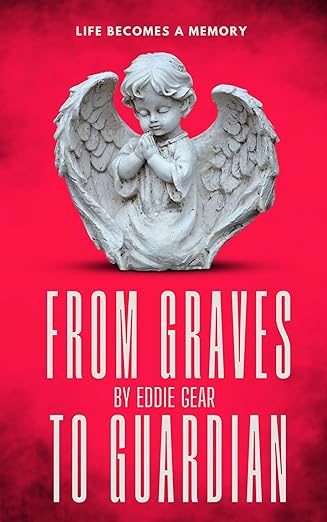
My Book
Life’s potential is often short-lived by our own shortcomings.
Follow Me
Love my work? Follow me online to see new paintings first.
Key Metrics

HP –
Lorem ipsum dolor sit amet, consectetur adipisicing elit, sed do eiusmod tempor incididunt ut labore et dolore magna.

HP –
Lorem ipsum dolor sit amet, consectetur adipisicing elit, sed do eiusmod tempor incididunt ut labore et dolore magna.

HP –
Lorem ipsum dolor sit amet, consectetur adipisicing elit, sed do eiusmod tempor incididunt ut labore et dolore magna.

HP –
Lorem ipsum dolor sit amet, consectetur adipisicing elit, sed do eiusmod tempor incididunt ut labore et dolore magna.

LII –
Lorem ipsum dolor sit amet, consectetur adipisicing elit, sed do eiusmod tempor incididunt ut labore et dolore magna.

LII –
Lorem ipsum dolor sit amet, consectetur adipisicing elit, sed do eiusmod tempor incididunt ut labore et dolore magna.

LII –
Lorem ipsum dolor sit amet, consectetur adipisicing elit, sed do eiusmod tempor incididunt ut labore et dolore magna.

iQ –
Lorem ipsum dolor sit amet, consectetur adipisicing elit, sed do eiusmod tempor incididunt ut labore et dolore magna.

iQ –
Lorem ipsum dolor sit amet, consectetur adipisicing elit, sed do eiusmod tempor incididunt ut labore et dolore magna.

eCx –
Lorem ipsum dolor sit amet, consectetur adipisicing elit, sed do eiusmod tempor incididunt ut labore et dolore magna.

eCx –
Lorem ipsum dolor sit amet, consectetur adipisicing elit, sed do eiusmod tempor incididunt ut labore et dolore magna.

eCx –
Lorem ipsum dolor sit amet, consectetur adipisicing elit, sed do eiusmod tempor incididunt ut labore et dolore magna.

eCx –
Lorem ipsum dolor sit amet, consectetur adipisicing elit, sed do eiusmod tempor incididunt ut labore et dolore magna.
Projects
Lead Optimization
2008
Social Listening (Sales)
2011
John F. Kennedy
Developer
Abraham Lincoln
Producer
Teddy Roosevelt
Designer
John F. Kennedy
Developer
Testimonials
The fine-tuned layouts and type in Abisko makes it a perfect match for both blogs and personal websites.
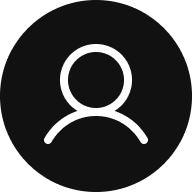
Name
Title
The fine-tuned layouts and type in Abisko makes it a perfect match for both blogs and personal websites.
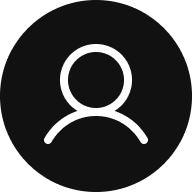
Name
Title
The fine-tuned layouts and type in Abisko makes it a perfect match for both blogs and personal websites.
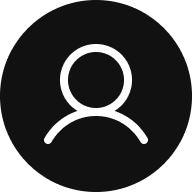
Name
Title
The fine-tuned layouts and type in Abisko makes it a perfect match for both blogs and personal websites.
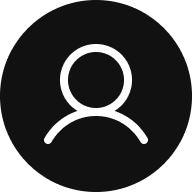
Name
Title
The fine-tuned layouts and type in Abisko makes it a perfect match for both blogs and personal websites.
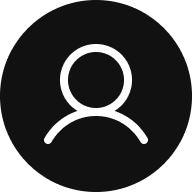
Name
Title
The fine-tuned layouts and type in Abisko makes it a perfect match for both blogs and personal websites.
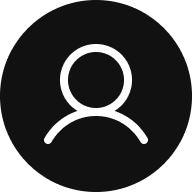
Name
Title
Stack












Growth Style
1
Strategic foresight
I connect the dots between today’s challenges and tomorrow’s opportunities.
2
Operational scaling
I turn workflows into growth engines — predictable, efficient, measurable.
3
Digital & Data fluency
I bridge the language between business goals and analytics execution.
4
Revenue acceleration
I align people, process, and technology to drive top-line and bottom-line growth.
5
People leadership
I build teams that perform at pace — clear goals, aligned purpose, shared wins.
Contact

Let’s build what’s next.
Book a Strategy Chat
If you’re scaling fast, navigating complexity, or chasing the next S-curve — let’s talk.
I help organisations find clarity, design momentum, and deliver measurable growth.
Proudly powered by WordPress